Web Portal
In the field and away from a computer? Access Rosemark from the Rosemark Web Portal.
Any web-enabled device can be used to retrieve, add and edit information on your Clients, Caregivers and Referrers. This includes web appliances, like tablets and cellphones as well as non-windows machines like Mac or Linux.
The Web Portal's feature set is always expanding; be sure you're staying in the loop so you don't miss out on any new tools as they become available.
OverviewLoginDashboardClientsCaregiversStatistics and ReportsJob ApplicationSchedulingReferrersActionsDemo Access to Web Portal
Mobile Device Access
- Any device that can surf the web can use the Rosemark Web Portal, including smart-phones and tablets.
- The Web Portal is optimized to detect the size of your device's screen and format the Web Portal's components accordingly. This significantly improves navigation of the Web Portal on smaller screens like those on cell phones, but you may still find it necessary to do some scrolling.

For details on giving your Caregivers access to their schedules, see the Caregiver Access to the Web Portal section.
For details on giving your Clients access to their schedules, see the Client Access to the Web Portal section.
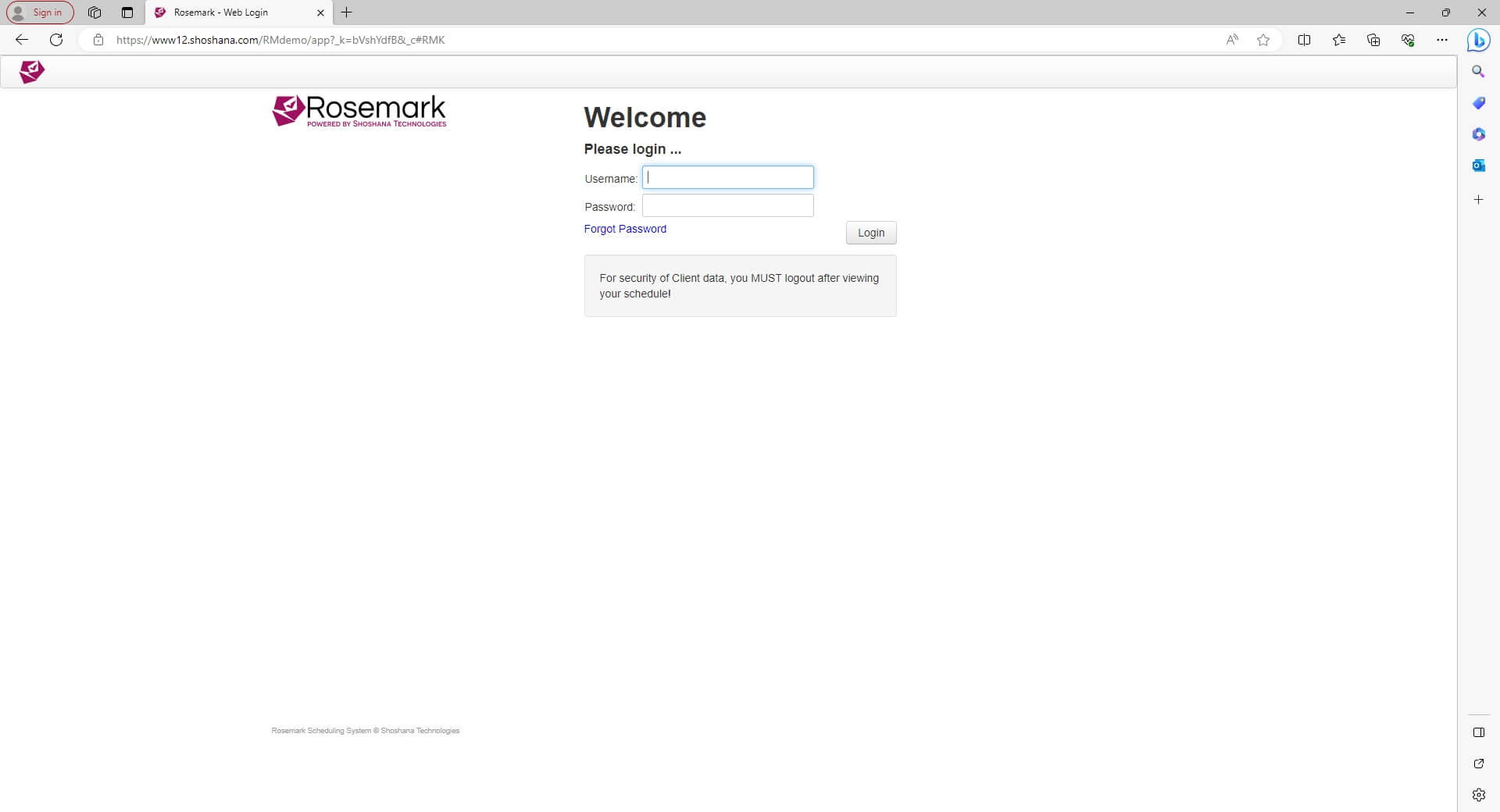
Desktop App Button
- If you reached the Web Portal using any of the
 buttons in the Desktop App, many pages on the Web Portal will have a Desktop App button that looks like this:
buttons in the Desktop App, many pages on the Web Portal will have a Desktop App button that looks like this: 
- This button is the counterpart to the
 button and will open up the page you're viewing in the Desktop App.
button and will open up the page you're viewing in the Desktop App. - Rosemark needs to verify that you are properly logged in on the Desktop for the
 button to be effective, so it will not appear if you didn't reach the Web Portal directly from the Desktop App using one of the
button to be effective, so it will not appear if you didn't reach the Web Portal directly from the Desktop App using one of the buttons in the Desktop App.
Direct Link
- If you got to the Web Portal via a direct link (as opposed to getting there through the Shoshana Technologies website), you will see a slightly different login page that will not require you to enter an account number.
- The username and password you use will still be the same however. This is how you will log in if you have the Web Portal bookmarked and you access it that way.
- Direct Links will look like this - www.shoshana.com/RMxxxx/app - the XXXX stand in for your account number.
- If having difficulty logging in form a direct link, make sure the URL contains your correct account number.
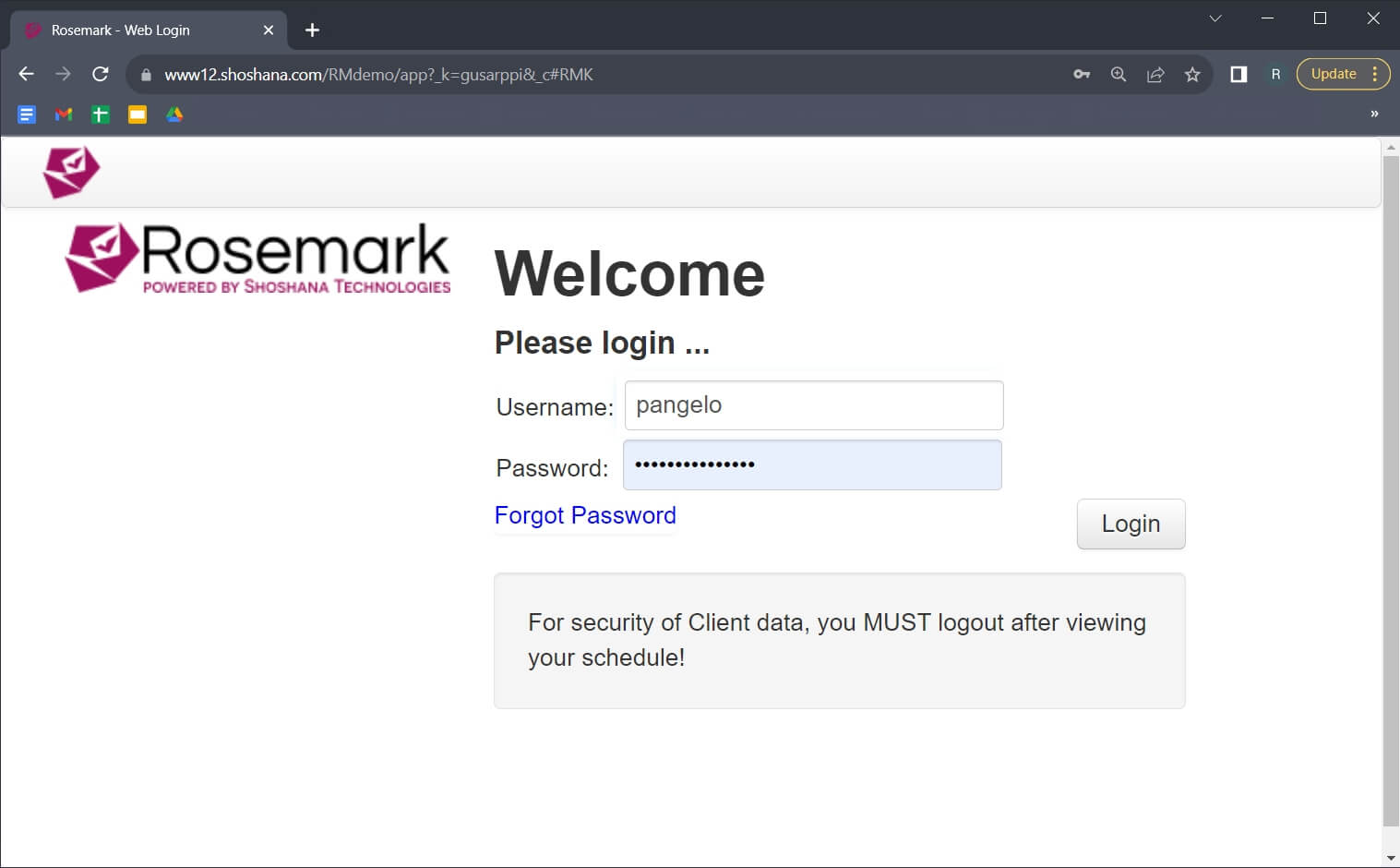
Figure: Direct Web Portal login screen
From Desktop App
- If you are logged on to the Rosemark Desktop App, you can jump straight to the Web Portal Dashboard without the need to log in to the Web Portal separately by clicking the "Web!" button on the main Rosemark window.
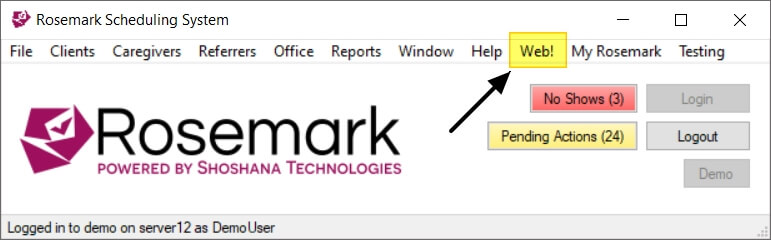
Automatic Logout
- To help protect against unauthorized persons viewing sensitive data, you will be logged out automatically after 10 minutes of inactivity. Even so, it is a very good idea to log out whenever you are done accessing the information you need.