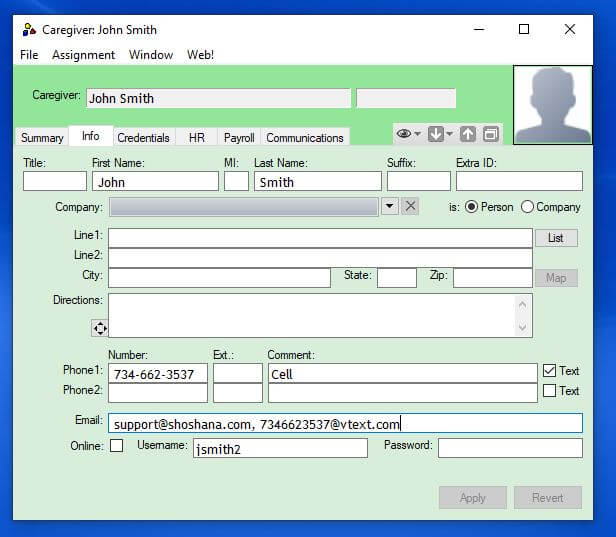Caregivers
Here we'll explore the different aspects of managing your Caregivers. You'll find places to put all the information you need to keep track of for each Caregiver on the tabs of the Caregiver profile - Assignments, Skills, Availability & Status, etc.
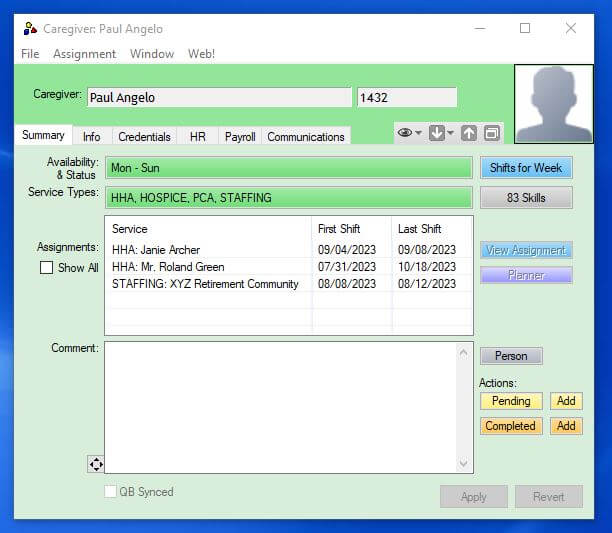
Adding a new Caregiver
- From the main Rosemark window, click on the Caregivers menu.
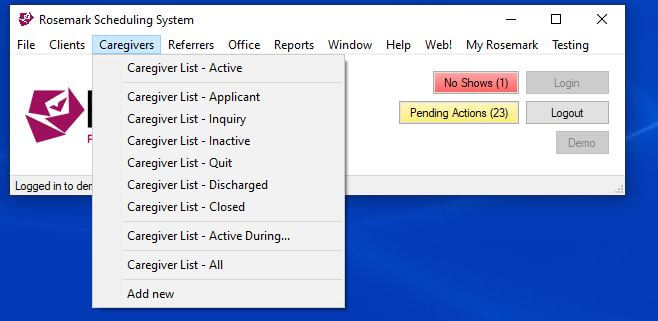
- Select Add new; a blank Caregiver form will appear, with the Info tab selected.
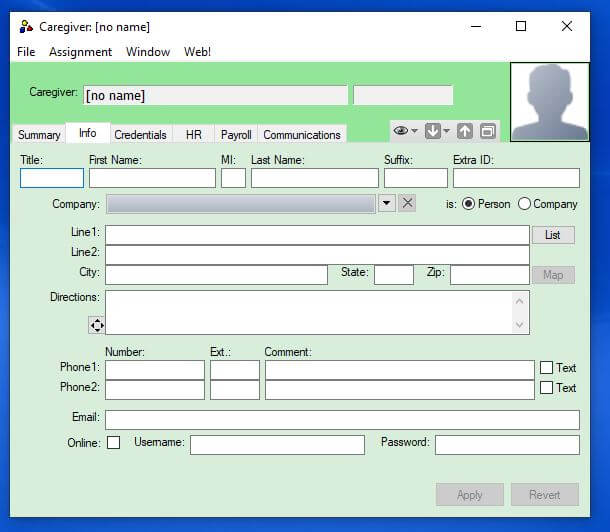
- Once you fill in the First Name and Last Name fields, the name will appear at the top of the profile.
- Fill in as much information as you care to, - You can always come back and fill in more details later.
- To save the information you have entered, click Apply.
- If you change your mind and no longer need the information that you just put in, you can click on the Revert button and the box will clear your most recent changes.
Employee or Contractor?
- You can identify each Caregiver's employment status on the HR tab.
- By default, a newly-added Caregiver is assumed to be an Employee;
- If they should be an Independent Contractor, just click on that radio button to change them.
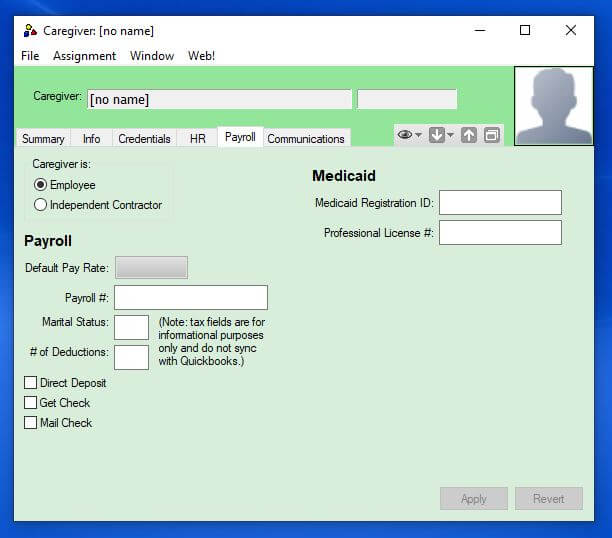
Filling out the Caregiver's Information
- Depending on the level of detail and control you want to achieve, there are a number of elements to consider when setting up a new Caregiver.
- For example; some agencies make extensive use of skills matching- in that case, you would want to be sure to enter all the Caregiver's skills before trying to schedule them.
- Here are links to the main areas you might want to consider:
Messages
- Caregivers can receive messages through email, SMS text or email-to-text gateways.
- Emails and email-to-text are free of charge. SMS Texts cost $.04 per text ( a 'text' is limited to 160 characters)
SMS Texting
- To enable SMS Texting on a caregiver. Simply check the 'text' box next to the phone number listed in their profile's Info Tab
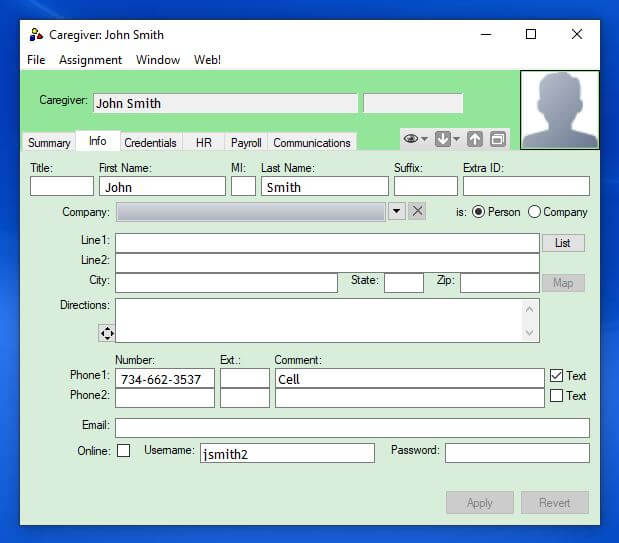
Email to Text: You can put a Caregiver's cellphone number in as email address if you want the information sent to them through Rosemark (e.g. Shift Offers, Pending/Completed Actions) to be sent as text messages. You will have to enter the number in an email format particular to their cellphone carrier (e.g. 5555155151@vtext.com for Verizon phones, etc.). Check their carrier for the format needed. Here is a list of the most common carriers. Please Note: Email-to-text is a free service provided by mobile carriers. Rosemark has no control over when/if and in what order a message is delivered via this route.
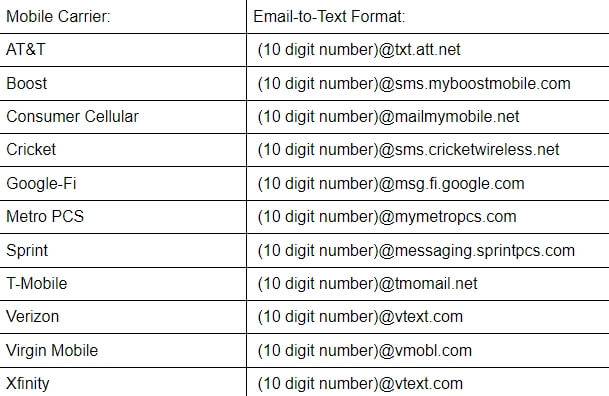
If you want the Caregiver to receive notifications as both text message AND email, you can enter multiple addresses into the email box in their Info tab OR check the 'Text' box next to the correct number .
All you have to do is separate each individual address with a comma (no space).