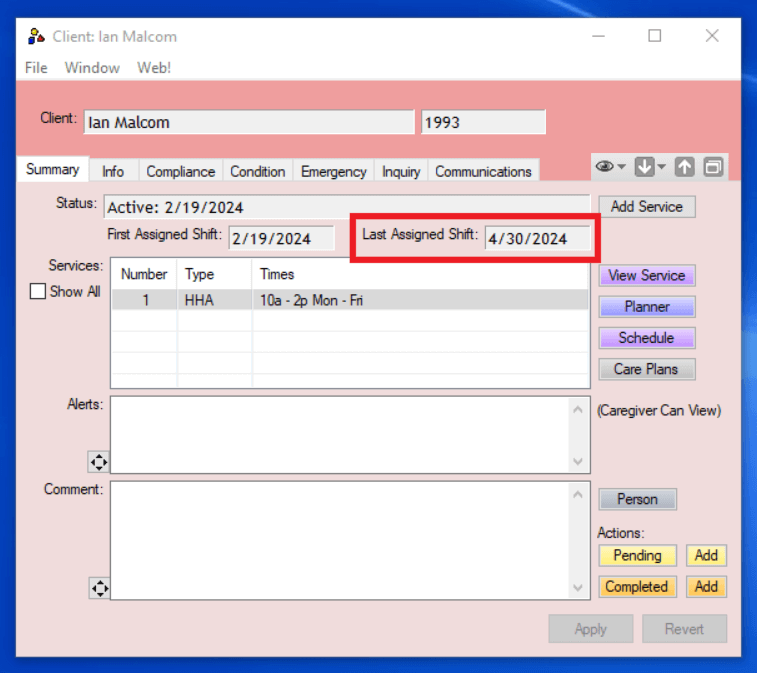Assigning a Caregiver
Once you have setup a client's service and added a schedule you are ready to assign a caregiver to the client's shifts. If you are new to the planner and have general questions please reference the Navigating in the Planner article.
- Select the service type and click the Planner button.
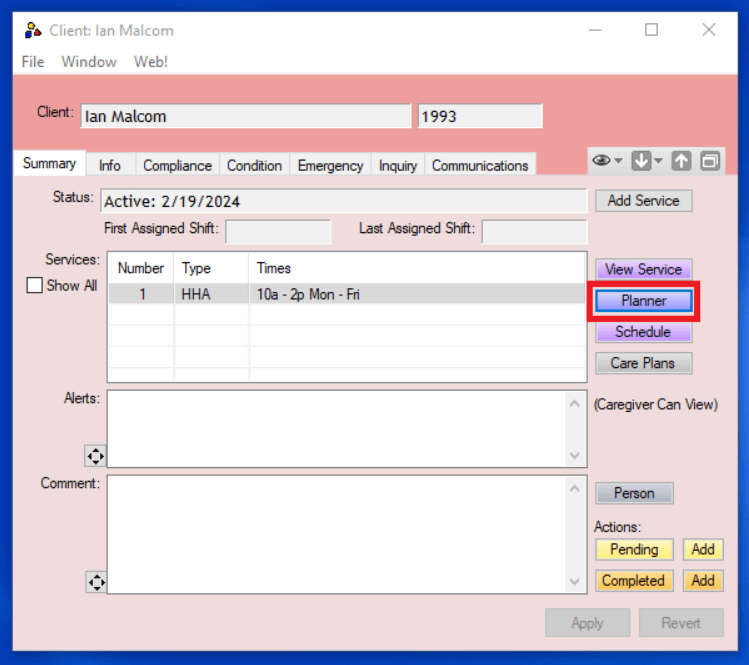
- There are three ways to add a caregiver to the planner view.
- List - The list option will pull up a list of your active caregivers and allow you to select one. This is the most common way agencies add caregivers to the planner view.
- Available - The available option will look at all Open (red) shifts and if a caregiver is available to work will add them to the planner view. This option is most often used when trying to find someone to fill in for a shift.
- Previously Assigned - The previously assigned option will add any caregivers who have worked a shift with this client in the last year.
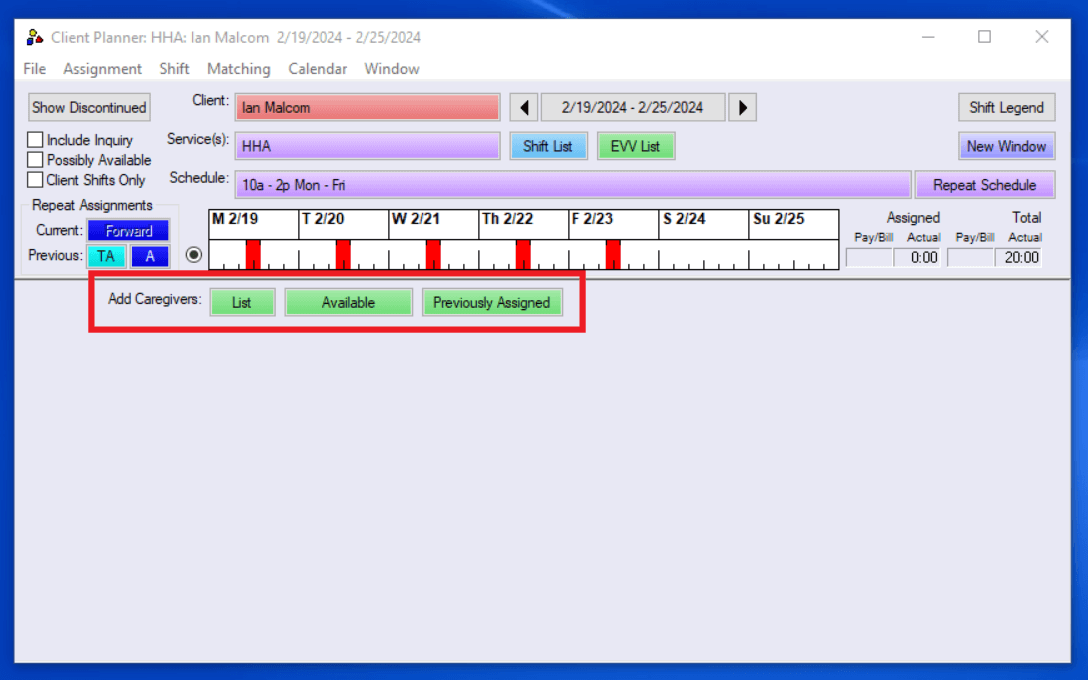
- In this example we'll be using the list button to select a caregiver who we know we are going to assign to this client. Then click Ok.
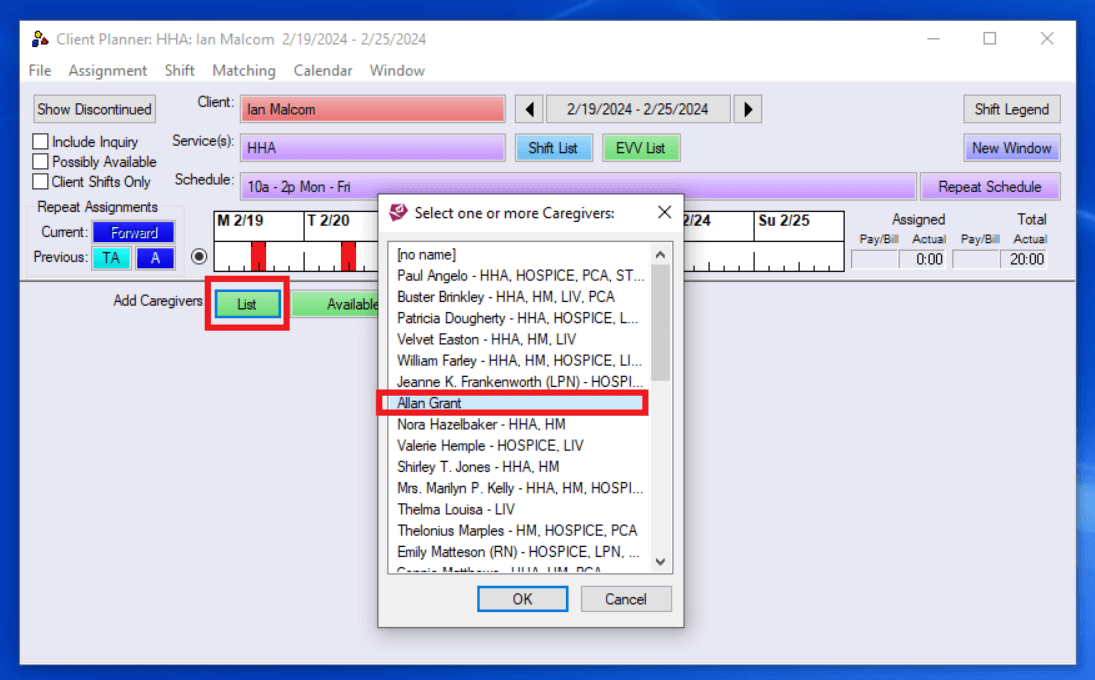
- Once the caregiver has been added to the planner view, any shifts that the caregiver is available to work will partially extend onto their calendar.
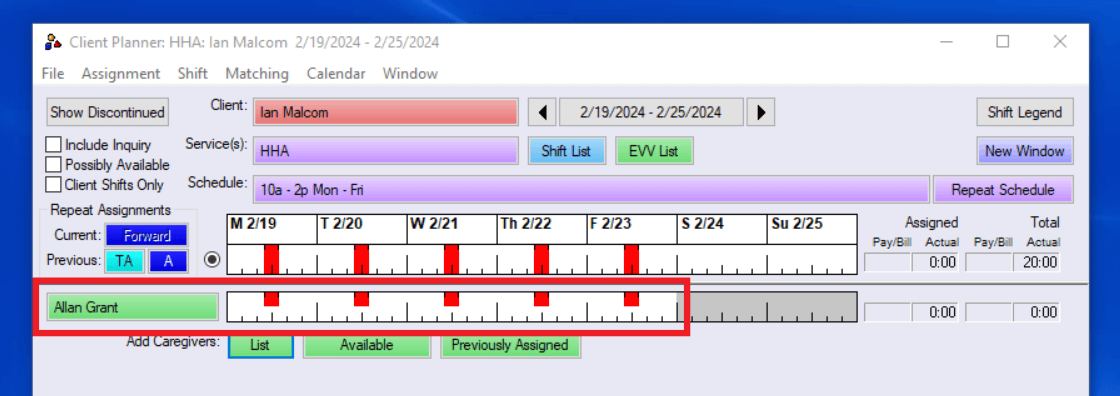
- To assign a caregiver to a shift, right click the shift on the caregiver's availability and select Assign Shift Confirmed.
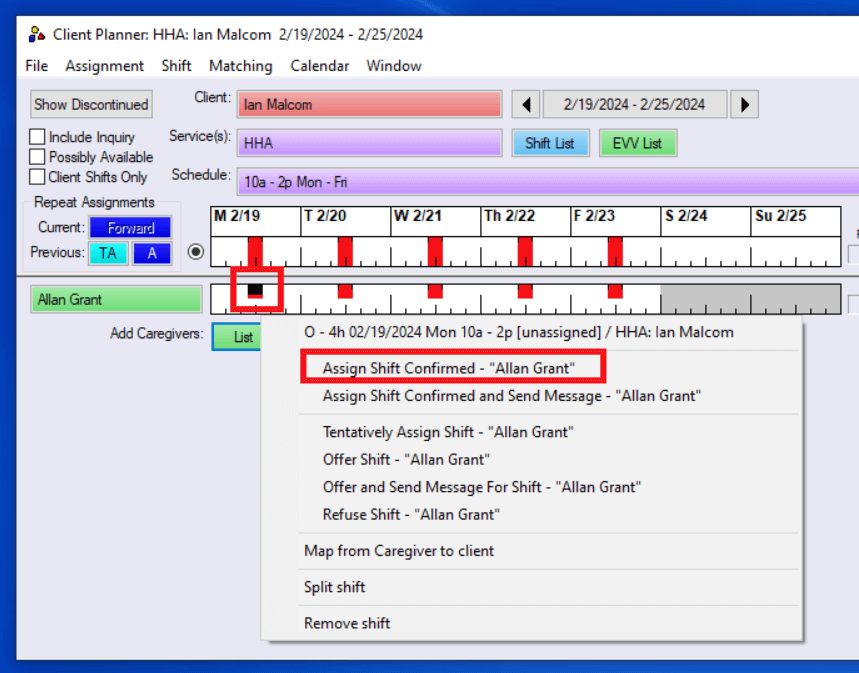
- You'll know you successfully assigned the shift when it changes from open (red) to assigned (blue).
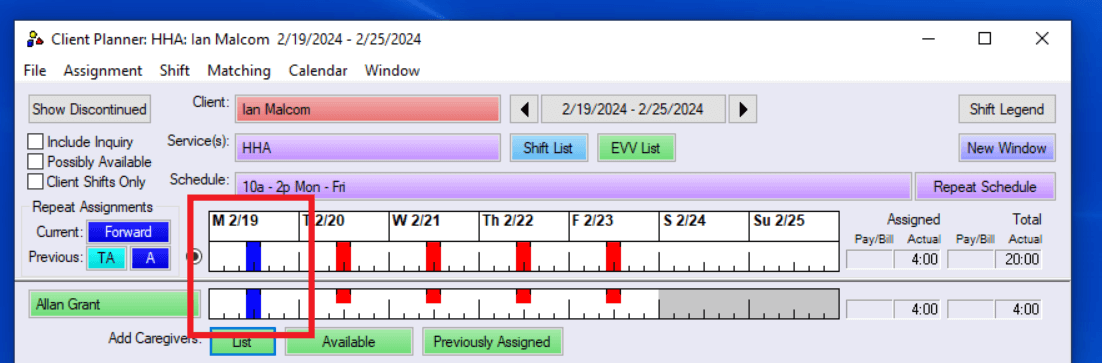
- You can assign multiple shifts by holding the left mouse button down and dragging along the shifts you want to assign to the caregiver. You should see a black bar across the shifts indicating they have been selected. The right click and choose Assign X Shifts Confirmed where X is the number of selected shifts.
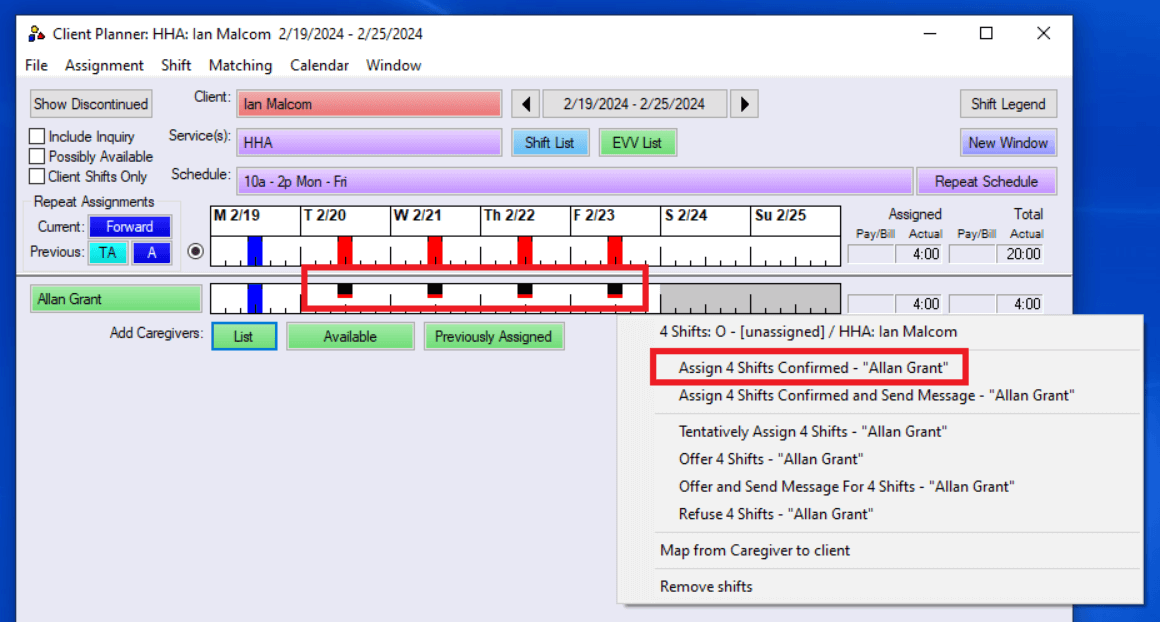
- Finally, most agencies elect to forward an assignment. To do this, once the entire week has been assigned, click the Forward button.
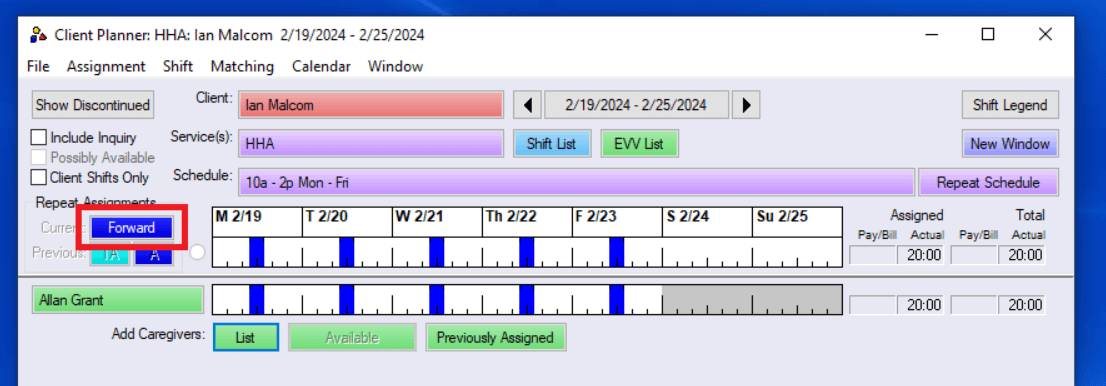
- A calendar window will appear. Select the date you want to forward the assignment out to and click Ok.
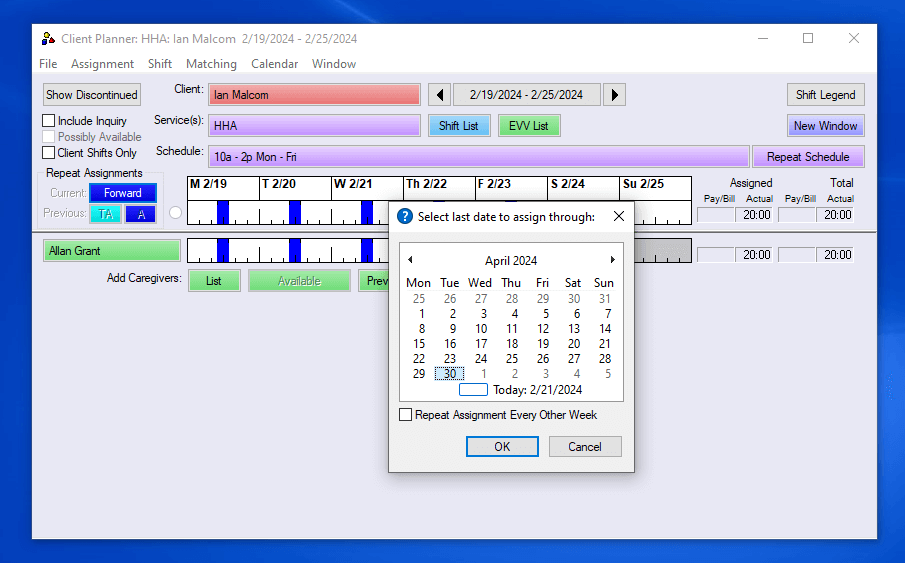
- Assignment forwarding varies by agency and by client.
- Rosemark can forward schedules up to six months in advance.
- As a general rule most agencies forward schedules 90 days in advance.
- Assignment forwarding only forwards shifts with the assigned (blue) status.
- Once you forward an assignment the system will give you a message telling you how many shifts were assigned and alert you if any shifts were not able to be assigned.
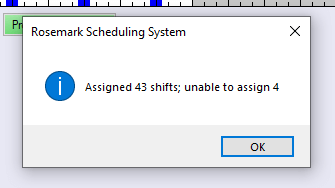
- At any point you can see how far out a client's schedule has been assigned by reviewing their Summary tab.