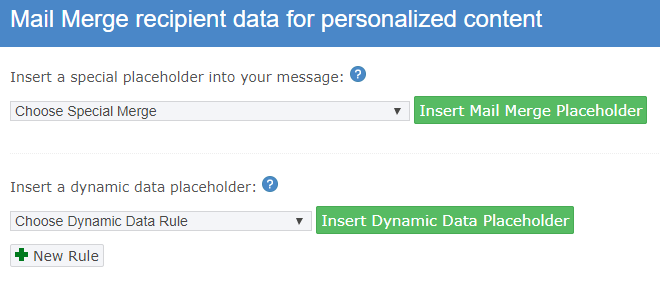Placeholders
Based on the information you have stored in a contact’s record, you can use the mail merge placeholder to insert that data into your email. This is especially useful when you want to personalize your emails for each of your contacts. Example: Dear John,
Adding Mail Merge Placeholders
Exercise 3F: Adding in a Mail Merge Placeholder To Your Email Template
Before you begin this interactive exercise, open up the email template you created via Exercise 3B
-
Open up your GreenRope account
-
Click on the "Guide Me" button
-
Complete the “Personalizing Your Emails“ interactive exercise
-
Customize the email created in exercise the implementation course, exercise A2. to contain a personalized greeting using the contact’s first name
-
For reference, here are the steps to adding in a mail merge placeholder into your email template:
-
Open up your GreenRope account
-
In the group drop-down list, select the group your email template is saved in
-
Hover over Communicate (in the navigation bar)
-
Click “Email”
-
Open the email template you want to add the mail merge placeholder to
-
Place your cursor where you want to insert the mail merge placeholder in your email message
-
Click “Merge” (in the email builder toolbar)
-
Select the mail merge placeholder you want to insert
-
Click “Insert Mail Merge Placeholder”
|
|
Dynamic Data: Dynamic Data allows you to set rules for your placeholders. Different from a mail merge, which simply replaces a placeholder with the recipient's data, you can use Dynamic Data to logically send message content based on the information you have stored about the contact in their record. You can create a simple rule like "If Phone contains '1-212', replace the placeholder with 'You are in New York'" to something more complex that involves user-defined field data.
Adding Dynamic Data
Exercise 3G Adding Dynamic Data Rules To Your Email Template
Before you begin this interactive exercise, open up the email template you created via Exercise 3B
-
Open up your GreenRope account
-
Click on the "Guide Me" button
-
Complete the “Adding Dynamic Data Rules to Your Content“ interactive exercise
For reference, here are the steps to creating a dynamic data rule placeholder:
-
Open up your GreenRope account
-
In the group drop-down list, select the group your email template is saved in
-
Hover over Communicate (in the navigation bar)
-
Click “Email”
-
Open the email template you want to add the mail merge placeholder to
-
Place your cursor where you want to insert the mail merge placeholder in your email message
-
Click “Merge” (in the email builder toolbar)
-
Click “New Rule”
-
Name and create your dynamic rule
-
Click “Save Rule”
-
Select the dynamic data placeholder you want to insert
-
Click “Insert Dynamic Data Placeholder”
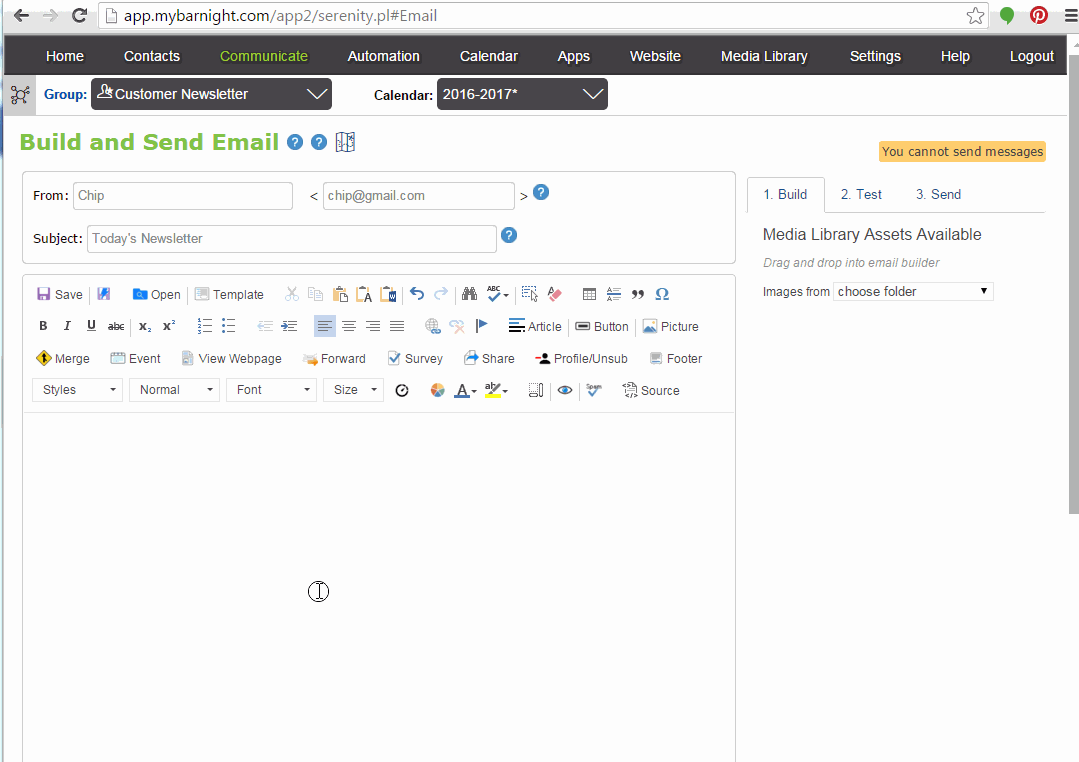 |